Adding your team calendar to your smartphone
Add your team calendar to iPhone/iPad
On an iPhone/iPad there are two ways to manage your Google Calendar. You can either use the existing built in Apple Calendar app or you can download and use the Google Calendar app. Directions for both are below.
Add your team calendar to iPhone/iPad using the Apple Calendar app
The calendar setup on your iPhone/iPad will require that you copy the “server location” of the team’s calendar, then paste it into the calendar settings.
**For ease of setup, before you start the calendar setup, copy your team’s server location from the list below.
Note that while these look like website links, they are not clickable. They need to be copied and pasted into the Calendar app.
Copying and pasting on an iPhone is done like this: First you select the text by tapping and holding on it until the little blue selection bars appear, then drag the bars so that just your team’s server location is selected in blue. Then tap “Copy” . See example:
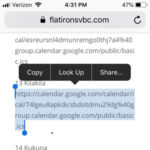 Using the technique shown in the image above, copy the server location for your team from the list below.
Using the technique shown in the image above, copy the server location for your team from the list below.
Then follow the directions in this link to learn how to paste it into the “Server” box in the Settings on your iPhone/iPad.
Server locations for iPhone/iPad calendar setup using the Apple Calendar app:
(Note these are not links. They are meant to be copied and pasted on your phone. See directions above)
12 ‘Ohana
https://calendar.google.com/calendar/ical/uqhcv0f5noho3rqn04tuv6gruc%40group.calendar.google.com/public/basic.ics
13 Kilakila
https://calendar.google.com/calendar/ical/74lgeu8apkdicsbdsitdmu29dg%40group.calendar.google.com/public/basic.ics
13 Kukuna
https://calendar.google.com/calendar/ical/8v16ujsvlmv4g39mh8sbe9c6m0%40group.calendar.google.com/public/basic.ics
14 Wailua
https://calendar.google.com/calendar/ical/8eul402tsgqoi0f0vmvgndjr30%40group.calendar.google.com/public/basic.ics
14 Wikiwiki
https://calendar.google.com/calendar/ical/dgl5nhr5vq8qaepnpjvq0k9f60%40group.calendar.google.com/public/basic.ics
14 Wekiu
https://calendar.google.com/calendar/ical/morc5cgd03e00a1un8j3f717lk%40group.calendar.google.com/public/basic.ics
15 Nui
https://calendar.google.com/calendar/ical/ltj6fqv55o0um1n3jce022pc48%40group.calendar.google.com/public/basic.ics
15 Nalu
https://calendar.google.com/calendar/ical/5pu1ooq67mlmm4io777nm3uhr8%40group.calendar.google.com/public/basic.ics
15 Nali
https://calendar.google.com/calendar/ical/p7ohrdp1so6qk1hrq7jh3se5kg%40group.calendar.google.com/public/basic.ics
15 Nala
https://calendar.google.com/calendar/ical/ro6o8543j598i393npabh0vgt4%40group.calendar.google.com/public/basic.ics
16 Pele
https://calendar.google.com/calendar/ical/1jrppqv3ujtikd7cgpdvkc8ick%40group.calendar.google.com/public/basic.ics
16 Pukiki
https://calendar.google.com/calendar/ical/jj51j3rm5ij3v7unf8ld094c1k%40group.calendar.google.com/public/basic.ics
16 Pilikia
https://calendar.google.com/calendar/ical/cnlbs140l3au11qqn855klgv1o%40group.calendar.google.com/public/basic.ics
17 Kula
https://calendar.google.com/calendar/ical/2ks8cdgu6c7ohloc3sqil1bq5o%40group.calendar.google.com/public/basic.ics
.
Add your team calendar to iPhone/iPad using Google Calendar App
If the Google Calendar app is not already downloaded, you will need to do so first from the App Store on your homescreen.
Then, using your phone’s browser (Safari is the default browser), navigate to your Flatirons team’s page, and click on the “+Google Calendar” link under the calendar that you want to add to your phone’s calendar.
It will log into the Google Calendar page. You will need to enter your Google account login info, unless you’ve entered it previously. It will then open your Google Calendar in the browser and the team calendar will be automatically added.
You can now close the browser and you can go to the Google Calendar app.
If you open the Google Calendar app and the calendar you just added is not displayed, you will need to tell the app that you want the team calendar to be displayed. Click the Settings icon in the upper left (the 3 little horizontal bars) and put a checkmark next to the team calendar. (You may need to tap Show More to see the checkbox that you are looking for.)
It should display the team calendar now in the Google Calendar app.
Add your team calendar to an Android phone or tablet
The phone manufacturers have a lot of latitude to modify the software on Android phones, so not all of them are the same steps to add a calendar. Here are general directions:
Using your phone’s browser, navigate to your Flatirons team’s page, and click on the “+Google Calendar” link under the calendar that you want to add to your phone’s calendar.
It will log into the Google Calendar page. You will need to enter your Google account login info, unless you’ve entered it previously. It will then open your Google Calendar in the browser and the team calendar will be automatically added.
You can now close the browser and you can go to the Google Calendar app.
If after doing the above, you open the Google Calendar app and the calendar you just added is not displayed, you will need to tell the app that you want the team calendar to be displayed. Click the Settings icon in the upper left (the 3 little horizontal bars) and put a checkmark next to the team calendar. (You may need to tap Show More to see the checkbox that you are looking for.)
It should display the team calendar now in the Google Calendar app.
If you have difficulty adding the calendar:
Many people find it easier to use your computer to subscribe to the calendar, and then you will see it appears on your phone. Here are two links showing that process:
Some general info on using the Google Calendar on an Android phone:
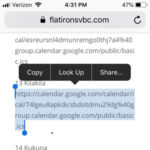 Using the technique shown in the image above, copy the server location for your team from the list below.
Using the technique shown in the image above, copy the server location for your team from the list below.