Adding the club calendar to your smartphone calendar app
The Flatirons calendar utilizes the Google Calendar format. As such it is easy to add to an Android phone since those phones already use the Google Calendar.
iPhones requires some extra steps to “subscribe” to a Google Calendar.
Directions for both types of phones are below.
Add your club calendar to iPhone/iPad
Or
You can use the existing built in iPhone Calendar app (this is desirable if you want to see Flatirons events on the same calendar as your existing iPhone calendar, but it is more difficult to set up)
Directions for both techniques are below.
It should display the Flatirons calendar now in the Google Calendar app. In the future, view the calendar by opening the Google Calendar App.
Add the Flatirons calendar to iPhone/iPad using the iPhone Calendar app (use this if you want to integrate the club calendar into your existing iPhone calendar)
Instructions from Apple are here Scroll down to the section entitled “Subscribe to a Calendar”.
For your convenience, here are the steps from that Apple page:
1. Go to Settings > Calendar > Accounts > Add Account > Other.
2. Tap Add Subscribed Calendar.
3. Enter the URL of the .ics file to subscribe to
Note that this calendar setup on your iPhone/iPad will require 2 steps that some people find challenging on a phone – you need to copy the url of the “server” of the calendar then paste it into the calendar settings.
Here is the server url:
(Note that while this looks like a website link, it is not clickable. It is intended to be copied and pasted into the Calendar app settings.)
https://calendar.google.com/calendar/ical/e3g4orq9b143eglfr2gv0lmqp4%40group.calendar.google.com/public/basic.ics
**For ease of setup, before you start the calendar setup as detailed in the Apple page, first copy the server location as it is shown above. Copying on an iPhone is done like this: First you select the text by tapping and holding on it until the little blue selection bars appear, then drag the bars so that JUST your server location is selected in blue. Then tap “Copy” . See example:
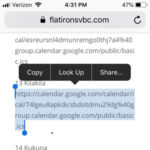
This process can be challenging when you first try it, that’s why we called it the “more difficult option”. But the integration of the Flatirons calendar into your existing calendar may be worth the trouble.
Add your team calendar to an Android phone or tablet
You will see a list of the various calendars that you have subscribed to on the left side. Put a checkmark next to the calendars you want displayed. (You may need to tap Show More to see the checkbox that you are looking for.)
